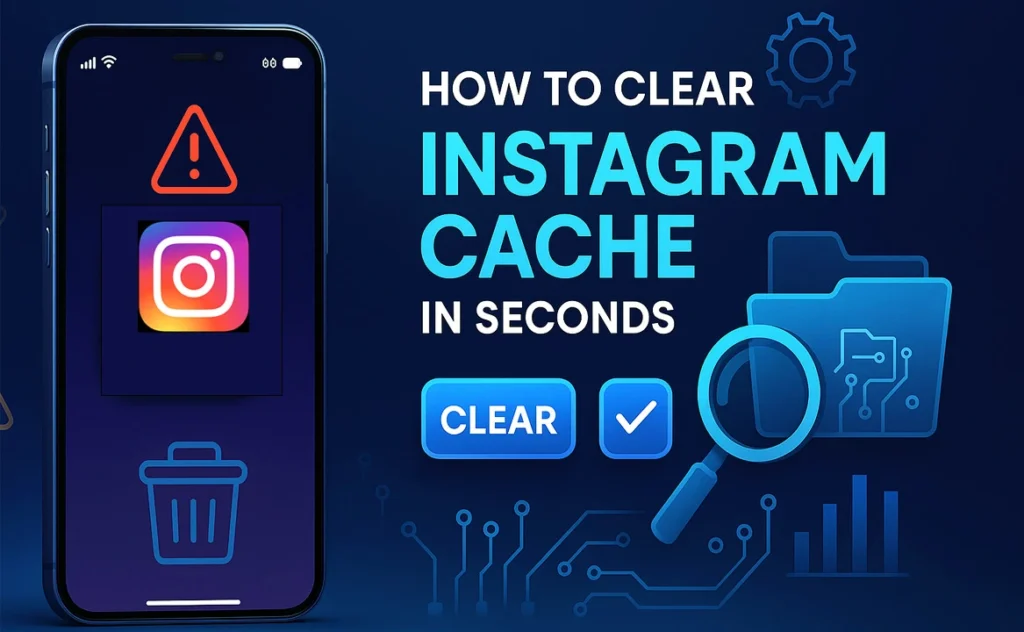Have you ever noticed that Instagram sometimes feels slow or takes a little time to load? Or maybe your phone storage is getting full, even though you don’t have many photos or videos? This usually happens because of something called the Instagram cache.
The Instagram cache is like a hidden storage space on your phone. Every time you watch a video, see a photo, or view a story, Instagram saves small files to load them faster the next time. This is good, but over time, the cache becomes too large. It can take up a lot of storage on your phone or browser and make the app slow.
Want to clear your Insta cache in seconds? Keep reading! In this article, we will show you the easiest method to clear Instagram cache. Whether you use an iPhone, an Android phone, or a web browser, we’ll share simple steps you can follow. So, let’s get started!
What is Instagram Cache?
Before we learn how to clear Instagram cache, it’s best to know what it actually is.
Instagram cache is a small memory area that stores temporary files. When you scroll through Instagram, the app saves photos, videos, and stories you’ve already seen. This helps Instagram load them faster the next time you open the app.
This is helpful, but there is a problem. As you keep using Instagram, the cache keeps growing. It’s like a wardrobe that you never clean — it fills up with old files you don’t need. This can make Instagram slow, especially if you use it a lot every day.
Clearing the cache does not delete your Instagram data. Your account, photos, and messages will stay safe. It only removes extra files that the app no longer needs.
Why Should You Clear Instagram Cache?
You might be wondering, “Do I really need to clear my Instagram cache?” The answer is yes, especially if you want Instagram and your phone to work faster.
One main reason is freeing up storage space. The Instagram cache can take up a lot of storage on your phone, especially if you watch many videos and scroll through lots of photos every day. Clearing it can quickly remove unnecessary files and free up space.
Another reason is fixing problems. Sometimes Instagram may freeze, crash, or fail to load new posts. This usually happens because of old or broken cache files. Clearing the cache can also fix these issues quickly.
Lastly, clearing the cache can refresh the app. If Instagram is showing old posts or loading slowly, clearing the cache will reload everything fresh.
How to Clear Instagram Cache on iPhone
iPhones do not have a simple “clear cache” button like Android phones. To clear the Instagram cache, you need to delete the app and then reinstall it. Don’t worry — this will not delete your account, photos, or posts. It only removes the extra temporary files.
Here’s how to do it:
-
Go to Settings on your iPhone.
-
Tap General, then tap iPhone Storage.
-
Scroll down and find Instagram in the list of apps.
-
Tap Delete App. If you want to keep your login info, you can also choose Offload App (this removes cache but keeps user data).
-
Open the App Store, search for Instagram, and reinstall it.
How to Clear Instagram Cache on Android
If you have an Android phone, clearing the Instagram cache is much easier. Android has an option to do this without removing the app.
Here’s how to do it:
-
Open Settings on your phone.
-
Tap Apps or Apps & Notifications (this depends on your phone model).
-
Scroll down and tap Instagram.
-
Click Storage or Storage & Cache.
-
Tap Clear Cache, and confirm.
That’s all! The temporary files are deleted, and Instagram will run smoother. Your account, photos, and login details will stay safe. If the app still has bigger problems, you can tap Clear Data, but this will log you out of your account, so only do it if needed.
How to Clear Instagram Cache on Web Browsers
Do you use Instagram on your computer or through a mobile browser? Just like on phones, browsers also save temporary files called cache. If Instagram is not loading properly or you keep seeing old posts, clearing your browser cache can fix this.
Here’s how to do it:
-
On Chrome: Go to Settings > Privacy and Security > Delete Browsing Data. Select Cached files and click Clear Data.
-
On Safari: Go to Settings > Safari > Clear History and Website Data.
-
On Firefox and other browsers: The steps are almost the same — look for the Clear Cache or Clear Browsing Data option in the browser settings.
Once you do this, open Instagram again. The page will reload with fresh data. It’s simple, quick, and makes your browser faster too.
How Often Should You Clear Your Cache?
There is no strict rule for how often you should clear your Instagram cache. It depends on how much you use Instagram. If you use it every day, the cache will fill up faster. Clearing it every few weeks can help keep your phone fast and free of extra files.
Will Clearing Cache Delete My Data?
Many people worry that clearing cache will delete their photos, messages, or saved posts. But don’t worry — clearing cache is completely safe. It only removes the temporary files that Instagram stores on your device.
Your account, posts, stories, and even drafts will not be touched. On Android, you don’t even need to log in again after clearing the cache. On iPhone, you will just need to log in again after reinstalling the app.
So, you can clear Instagram cache anytime without fear of losing anything.
Final Thoughts
We have shared everything you need to know about how to clear Instagram cache quickly. It only takes a few seconds, and you can feel the results right away. Your phone will have more free space, Instagram will load faster, and glitches will disappear.
No matter if you use an iPhone, an Android phone, or a web browser, clearing the cache is very easy. Just follow the steps we explained, and you will see the difference.
If you want Instagram to work like new all the time, make it a habit to clear the cache once a week. It’s quick, safe, and keeps the app fresh. Try it today and enjoy a faster and smoother Instagram experience!
(FAQs)
Can clearing Instagram cache really fix loading issues?
Yes, clearing the cache can fix problems like slow loading or posts not updating. It removes old temporary files that may be causing these issues.
Will I lose photos or messages if I clear the cache?
No, clearing the cache is safe. Your photos, messages, stories, and saved posts will not be removed.
Do I need to log in again after clearing the cache?
On Android, you don’t need to log in again. On iPhone, you’ll need to log in again because you have to reinstall the app.